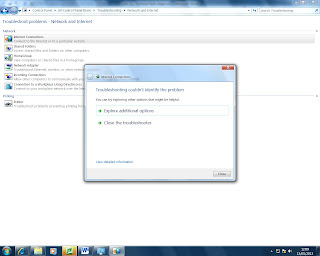Internet fault
This normally occurs so any times the causes of this could be
You typed the search address wrong
Your internet connection is not turned on
Print screen of the fault click on diagnose connection problems
I clicked on diagnose the problem and this showed what the problem is
No try resetting the network connection
Done this by disabling the connect and reconnecting it
And this didn’t work so restarted the problem and click on the internet
These are some other solutions you can try
Delete your browser history
Disable all add ons
Rest your internet this what I tried and it worked for me
More options below
Restore your problem to an earlier point
Then I clicked on the internet explorer search for a website and it worked straight away
Then I click on diagnose problems again so see I if the problem was fixed and it couldn’t identify any problems